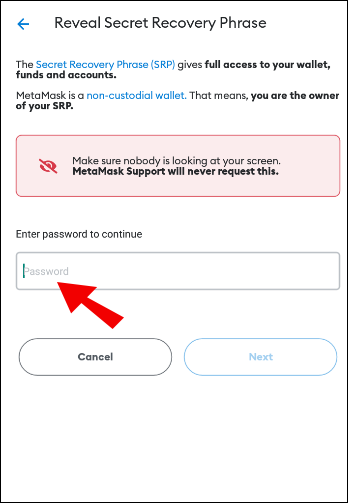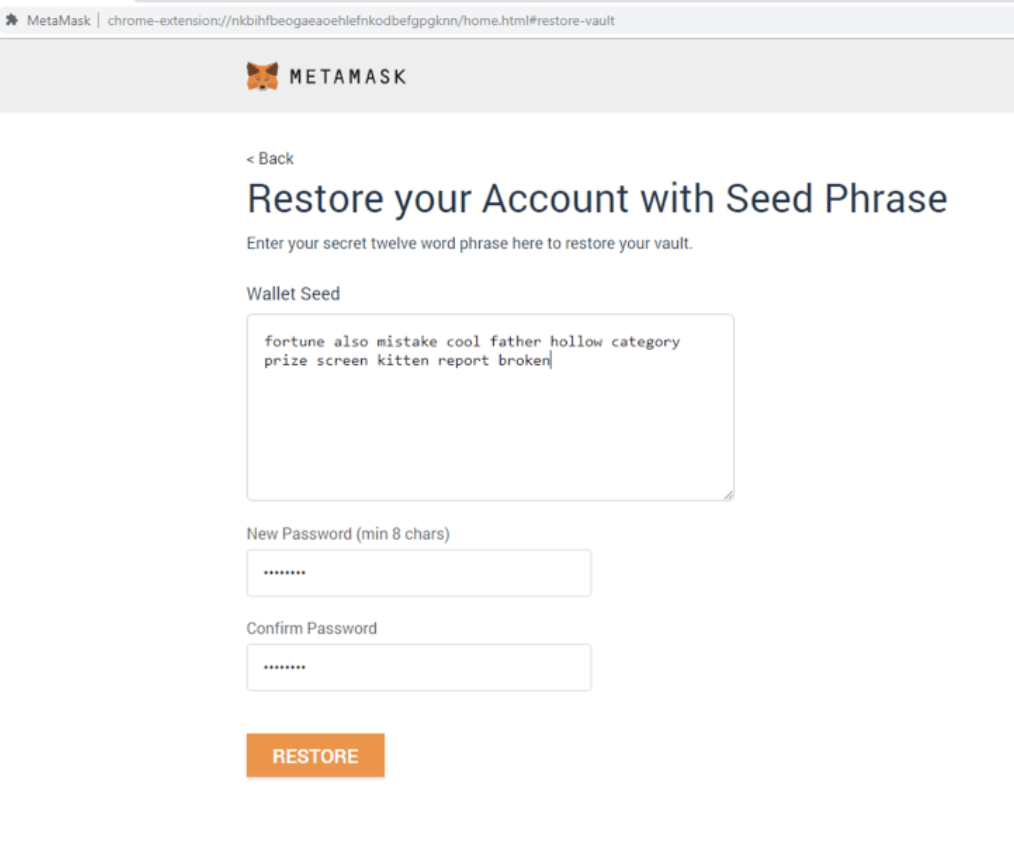Metamask is one of the most popular crypto wallets on the Ethereum network, so this article will only describe how to setup and use the MetaMask wallet. If you would like to use a different crypto wallet, please refer to their documentation as we will only be covering Metamask in this post.
HOW TO SETUP METAMASK ON YOUR DESKTOP COMPUTER
HOW TO SETUP METAMASK ON YOUR IOS OR ANDROID MOBILE DEVICE
HOW TO SETUP METAMASK ON YOUR LAPTOP OR DESKTOP COMPUTER
On an Desktop or Laptop computer, MetaMask is easy to install as an extension on your Andriod or IOS device.
This instruction will only cover the process for downloading the extension for Chrome, but the process is similar for other browsers mentioned. If you prefer to use a different browser, please refer to the user manuals for your preferred browser.
Step 1:
Go to Chrome Web Store Extensions Section
Step 2:
Search for the word MetaMask.
IMPORTANT BEFORE YOU INSTALL:
Check the number of downloads to make sure that the legitimate MetaMask is being installed, as hackers might try to make clones of it.
Step 3:
Install the extension for your Chrome browser. To turn it on / off go to Manage Extensions (window > Extensions) OR (upper-right of screen ⋮ Extensions), locate MetaMask and use the blue slider to turn it on or off.
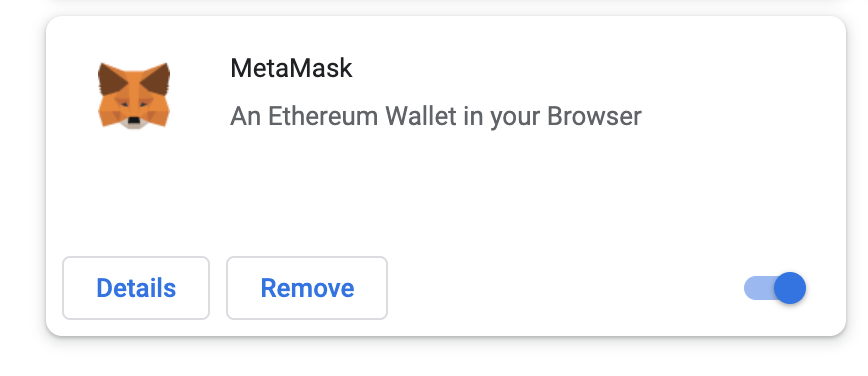
Step 4:
After you have installed and activated the plugin you can either sign up for a new account or restore an existing one. IMPORTANT: When you first create an account you will be shown a series of words known as your “seed phrase”. It is very important that you save that series of words and keep it in a safe place as this is the only way to restore your account or install it on a different device in the future.
HOW TO SETUP METAMASK ON YOUR LAPTOP OR DESKTOP COMPUTER
On an Desktop or Laptop computer, MetaMask is easy to install as an extension on your Chrome, Firefox or Brave web browser.
This instruction will only cover the process for downloading the extension for Chrome, but the process is similar for other browsers mentioned. If you prefer to use a different browser, please refer to the user manuals for your preferred browser
Step 1:
Search for MetaMask in the Apple App store on your IOS device
Step 2:
On the MetaMask app, when you first create an account you will be shown a series of words known as your “seed phrase”. It is very important that you save that series of words and keep it in a safe place as this is the only way to restore your account or install it on a different device in the future.